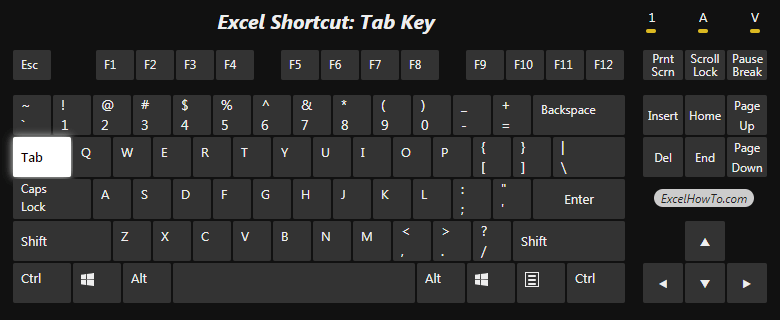
What's this keyborad shortcut to do?
- Moves one cell to the right in a worksheet.
- Moves between unlocked cells in a protected worksheet.
- Enter and move right.
- Move to next ribbon control.
- Moves to the next option or option group in a dialog.
- Accept function with autocomplete.
More:
- Shift+Tab moves to the previous cell in a worksheet or the previous option in a dialog.
- Ctrl+Tab switches to the next tab in a dialog, or (if no dialog is open) switches to the previous open Excel instance.
- Ctrl+Shift+Tab switches to the previous tab in a dialog, or (if no dialog is open) switches to the next open Excel instance.
Windows shortcut
Tab
Mac shortcut
Tab
Notes:
- The shortcuts in this topic refer to the US keyboard layout. Keys for other layouts might not correspond exactly to the keys on a US keyboard.
- A plus sign (+) in a shortcut means that you need to press multiple keys at the same time. For example: Ctrl+Alt+Del means: Press and hold the Ctrl key and the Alt key and whilst holding them down, press and release the Del key.
- A comma sign (,) in a shortcut means that you need to press multiple keys in order. For example: Alt+H,H means: Press and hold the Alt key and whilst holding it down, press and release the H key, then press and release the H key.
- The left and right side key on the keyboard perform the same function. For example: Ctrl+A, you can press left Ctrl key or right Ctrl key.
Why You Should be Using Keyboard Shortcuts
- Efficiency: Many users find that using keyboard shortcuts for Excel helps them work more efficiently. In other words, using keyboard shortcuts could save you a lot of time, it's easier and gets your job done faster.
- Multitasking: Be a master at multitasking when needed. For example, when you are coding, writing reports or doing some research, it's common to end up juggling dozens of open tabs at once. Knowing the right shortcuts allows you to easily find the tab you need in less than a second.
- Health benefits: Cutting down on your mouse usage by using keyboard shortcuts can help reduce the risks of RSI (Repetitive Syndrome Injury). By alternating mouse and keyboard usage you can reduce the risks of R.S.I. and reduce the fatigue your wrists and fingers.
- Complementarity: You can combine the advantages of using the keyboard with those of using the mouse.
- Precision: When you have a job that requires precision it is advisable that you use the keyboard.