Sometimes, You may need to find and select the first blank cell or last blank cell in a column, these macros can help you.
Find and Select the First Blank Cell in Column A
Sub Macro1()
Dim ws As Worksheet
Set ws = ActiveSheet
For Each cell In ws.Columns(1).Cells
If IsEmpty(cell) = True Then cell.Select: Exit For
Next cell
End Sub
or
Sub Macro2()
Dim ws As Worksheet
Set ws = ActiveSheet
For Each cell In ws.Columns(1).Cells
If Len(cell) = 0 Then cell.Select: Exit For
Next cell
End Sub
First blank cell: before selection
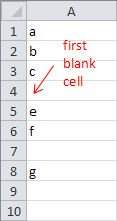
First blank cell: after selection
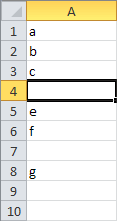
Find and Select the Last Blank Cell in Column A
Sub Macro3()
'Step 1: Declare Your Variables.
Dim LastRow As Long
'Step 2: Capture the last used row number.
LastRow = Cells(Rows.Count, 1).End(xlUp).Row
'Step 3: Select the next row down
Cells(LastRow, 1).Offset(1, 0).Select
End Subor
Sub Macro4()
'Step 1: Declare Your Variables.
Dim LastBlankRow As Long
'Step 2: Capture the last used row number.
LastBlankRow = Cells(Rows.Count, 1).End(xlUp).Row + 1
'Step 3: Select the next row down
Cells(LastBlankRow, 1).Select
End Sub
Note: Some of the most common ways of finding last row which are highly unreliable and hence should never be used:
UsedRangexlDownCountA
Why we use Rows.Count not 65536?
This question is a classic scenario where the code will fail because the Rows.Count returns 65536 for Excel 2003 and earlier and 1048576 for Excel 2007 and later. The above fact that Excel 2007+ has 1048576 rows also emphasizes on the fact that we should always declare the variable which will hold the row value as Long instead of Integer else you will get an Overflow error.
How to use it
To use this macro, you can copy and paste it into a standard module:
- Activate the Visual Basic Editor by pressing ALT F11.
- Right-click the project/workbook name in the Project window.
- Choose Insert -> Module.
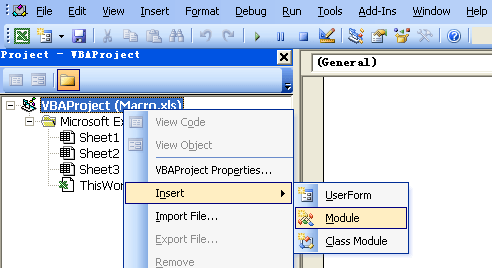
- Type or paste the code in the newly created module.
Hi all,
I don't know if this has been covered.
I have a named range (Calen) that is A1 to L22.
When I copy from another sheet, I would like to find and paste in the first empty cell.
In the order of top to bottom then left to right.
So I would need C1 through C22 before moving to F1 through F22, etc.
Just substitute Columns("F") instead of Columns(1)