If you want to quickly extract pictures from an Excel file that embedded many pictures, you cannot be simply to do this. There's no build-in function to do this in Excel. Here are two simple ways to quickly extract pictures from an Excel file.
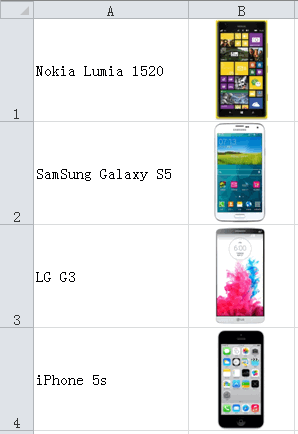
1. Open your Excel file, click File tab, choose Save As, in the Save As window, click the drop-down menu labeled Save as type:, scroll down and choose Web Page (*.htm;*.html), Click Save.
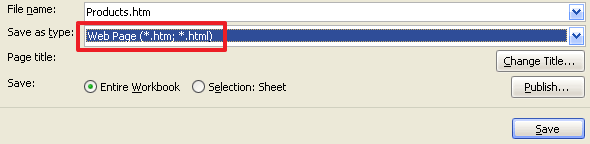
When a web page is saved in a computer two files are actually generated. One is the html file, and another is a folder that contains all the images and other component files that are a part of the web page. For example, an Excel file named Products.xls saved as a web page will generate Products.htm and a folder labeled Products_files. If Products.xls contained images, these images will now be in the Products.xls_files folder. Now, open Products.xls_files folder, you will sell all the pictures.
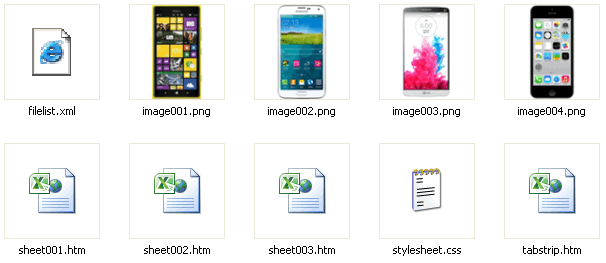
2. Change the Excel file extension (only available with .xlsx) as a RAR file, For example, change Products.xlsx to Products.rar, extract the Products.rar file, you will see 3 folders (_rels, docProps and xl) and 1 xml file ([Content_Types].xml), open xl folder, open media folder, you will sell all the images in the media folder.
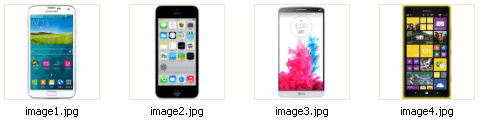
thanks a lot saved my time
reallly thank you
Simple and perfect solution
Very nice. Is there any way to save the images with the names defined in the worksheet? I.e "iPhone 5s"?