Sometimes, you may need to dynamically insert blank rows between each of the existing rows into your Worksheet. Although blank rows are generally bothersome, in some situations, the final formatted version of your report requires them to separate data. This tip will help you quickly insert blank rows between multiple data lines. If you want to use VBA to do this, see this VBA code.
- Create a helper column. Enter 1 and 2 in the starting cells (D1, D2), grab the fill handle and drag it to the last data cell (D8).
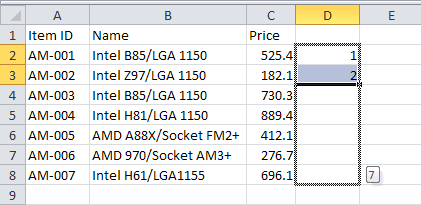
- Now copy the series (D1:D8) in the helper column and paste the range just below the last cell (D9:D15).
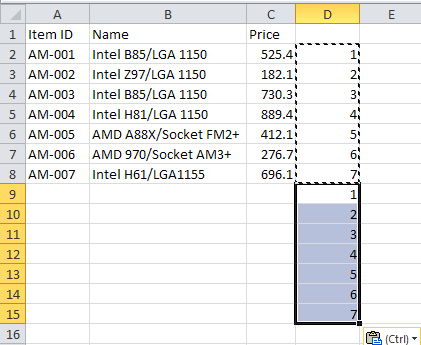
- Select the Helper data.
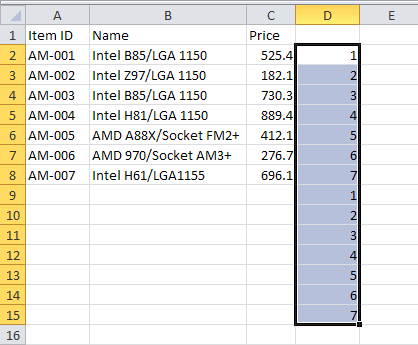
- On the Home tab, in the Editing group, click Sort & Filter button, then click Sort Smallest to Largest.
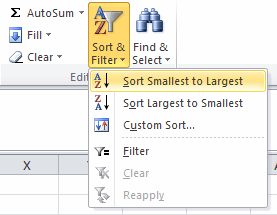
- When we click Sort Smallest to Largest, the screen will display a warning window, in Sort Warning window, select Expand the selection, then click Sort to close the warning box and sort our data.
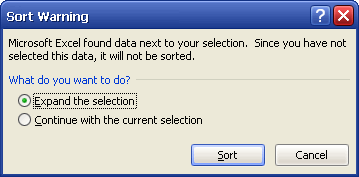
- You will see the results. Empty rows will appear between the lines with data.
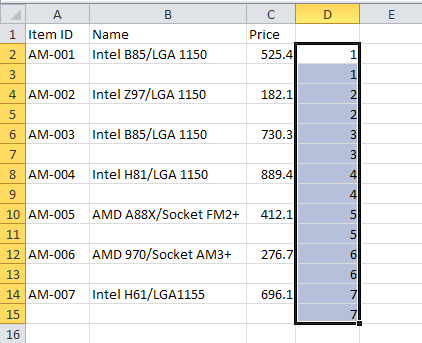
- Select and delete the helper column.
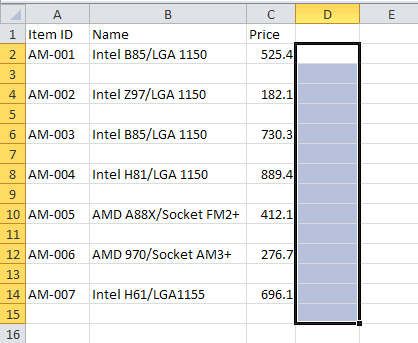
- Final results.
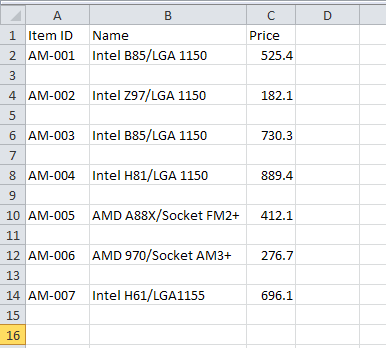
Question: If you want to insert two or more blank rows between existing rows, how to do it? It's very easy, in step 2, copy and paste helper data two times.
Video training
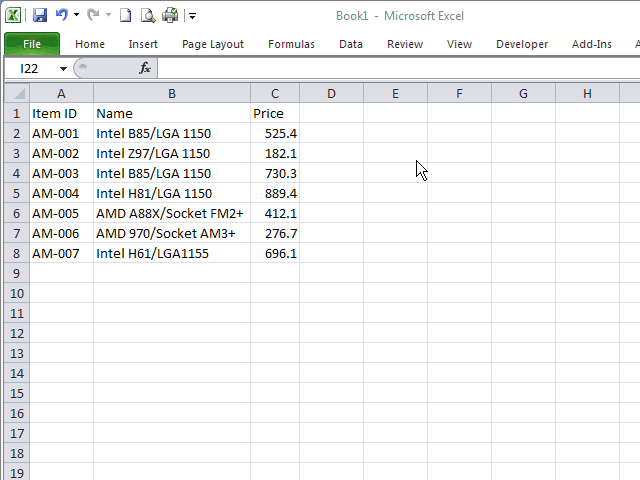
A simple and helpful trick. Just did it with a 60k line item sheet with no problems.
Helpful trick, thanks!
Helpful!