Sometimes, if you want to limit scroll area of an Excel worksheet, it means that the cells outside the scroll area cannot be selected. Are there any quick tricks to limit the scroll area on an Excel worksheet?
Limit Scroll Area by Entering the Range Address Manually
- Open the workbook.
- Activate the worksheet that you want to limit the scroll area.
- Activate the Visual Basic Editor by pressing ALT F11.
- Pressing F4 to show Properties Window.
- In the Properties Window list, enter a contiguous range address in the ScrollArea property box, in this example, we enter A1:F14, see screenshot:

- Close this Properties window and back to worksheet, and you will be restricted to select the cells outside the range you are specified. In this example, you can't select cells outside the range A1:F14.
- If for some reason you need to cancel the scroll area limits, you just need to delete the range address from the ScrollArea property box in above step 5.
Limit Scroll Area use bulid-in command: Hide
For example, if you want to limit scroll area to A1:F14, you can hide the cells outside the range A1:F14, please do with the following steps:
- Select Column G, and then press CTRL SHIFT →, then press Ctrl 0 or Right click and choose Hide
- Select Row 15, and then press CTRL SHIFT ↓, then press Ctrl 9 or Right click and choose Hide.
- Now, you will be restricted to select the cells outside the range A1:F14, see screenshot:
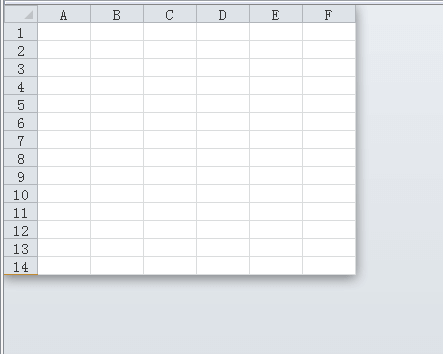
If you want to Unhide the ranges, do with the following steps:
- Hold and click Column F, then move right the mouse, over the Column F, it will display 16379C (Excel 2010), then press CTRL SHIFT 0 or Right click and choose Unhide.
- Hold and click Row 14, then move down the mouse, over the Row 14, it will display 1048563R (Excel 2010), then press CTRL SHIFT 9 or Right click and choose Unhide.
Limit Scroll Area use Excel VBA
Excel’s ScrollArea property allows you to set the scroll area for a particular worksheet. For instance, this statement sets the scroll area on Sheet1 so the user cannot activate any cells outside of A1:G10.
Sub LimitScrollArea()
Sheets("Sheet1").ScrollArea = "A1:G10"
End Sub
If for some reason you need to clear the scroll area limits, you can remove the restriction with this statement:
ActiveSheet.ScrollArea = ""